How to hide the language bar from the taskbar in Windows 11
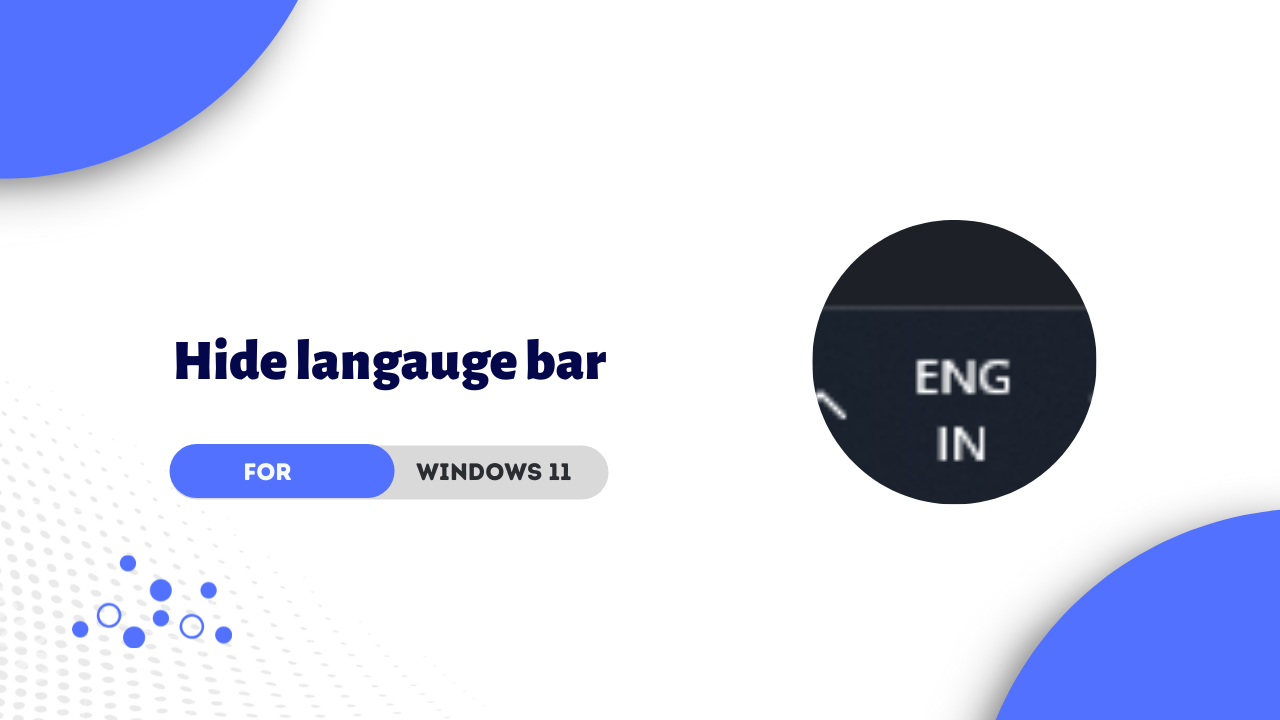
Hello everyone welcome to Shiva Technic World, you might be finding a solution to hide the language bar in windows 11 because you might don't want it, s you are in the right place in this tutorial we are going to show you how to hide the language bar in windows 11, if you follow this tutorial carefully you can easily conceal language bar from taskbar in windows, so without wasting much time let's check How to hide language bar from taskbar in Windows 11!
How to hide the language bar from the taskbar in Windows 11
- First click on the Windows icon on the taskbar
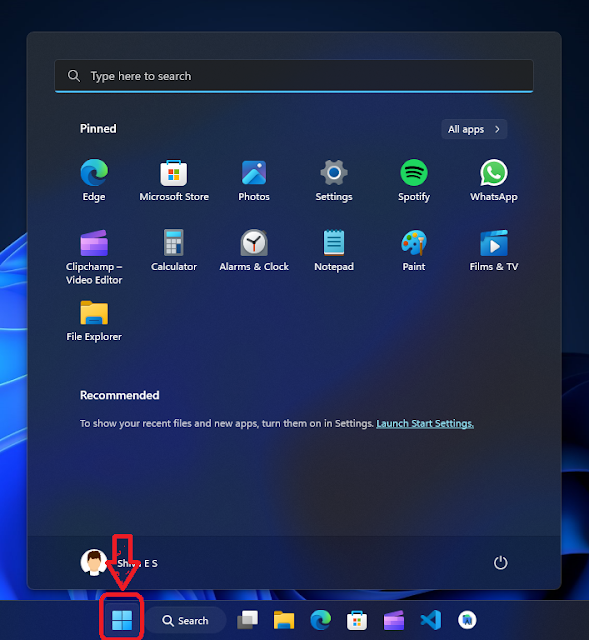
- Then click on the search bar then find Settings and click Open to open Settings App
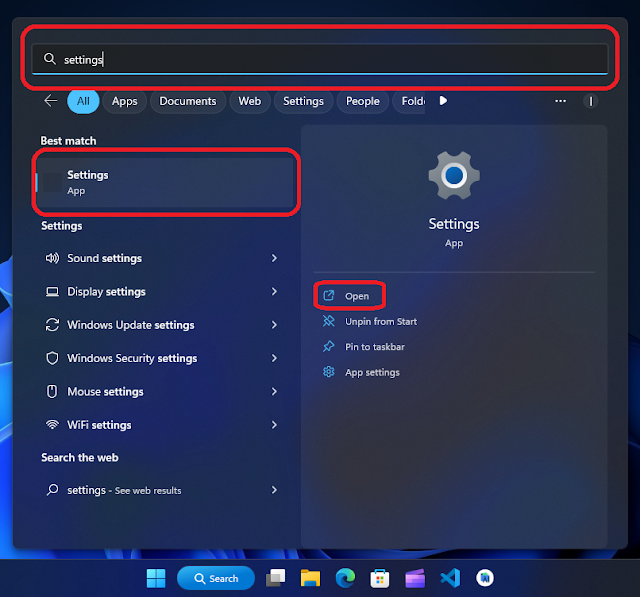
- On Settings click on Time & language option
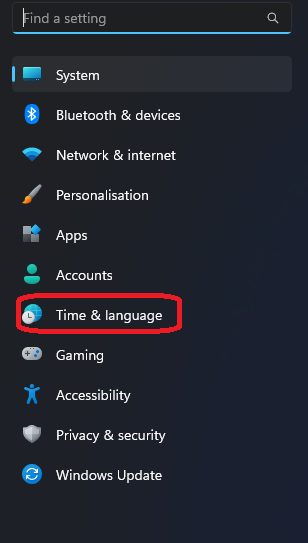
- On that click on Typing option
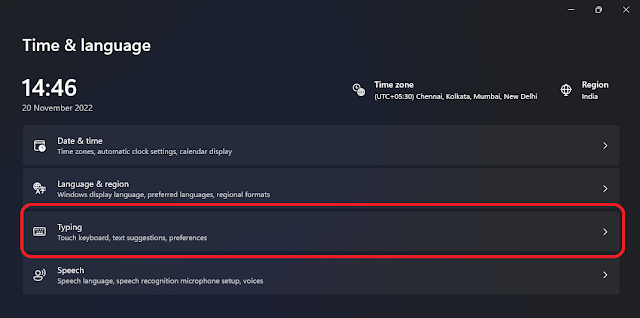
- Then click on Advanced keyboard settings
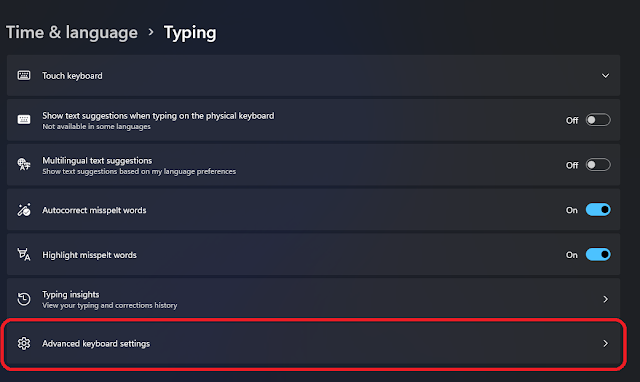
- Then thick "Use the desktop language bar when it is available"
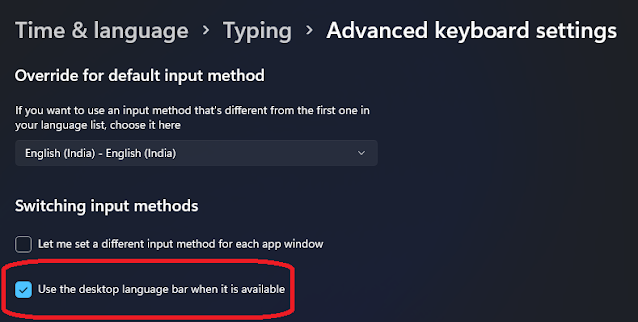
- Then click on the Language bar options
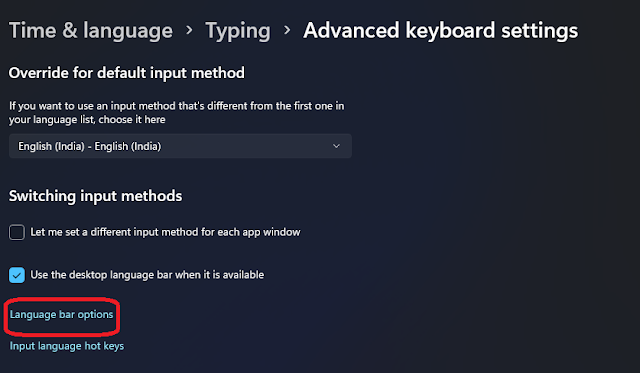
- On that popup tick "Hidden" and untick "Show text labels on the Language bar" and click on Apply
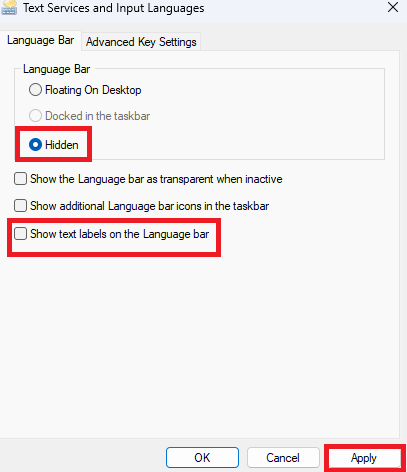
Now you may be noticed that the language bar is not visible!
Video tutorial
Watch tutorial
Conclusion
Hope this How to hide the language bar from the taskbar in Windows 11 tutorial will be useful to you, if you have any doubts related to this tutorial ask me in the comment, and do share with your friends, Thanks for visiting, Have a nice day!
Join the conversation